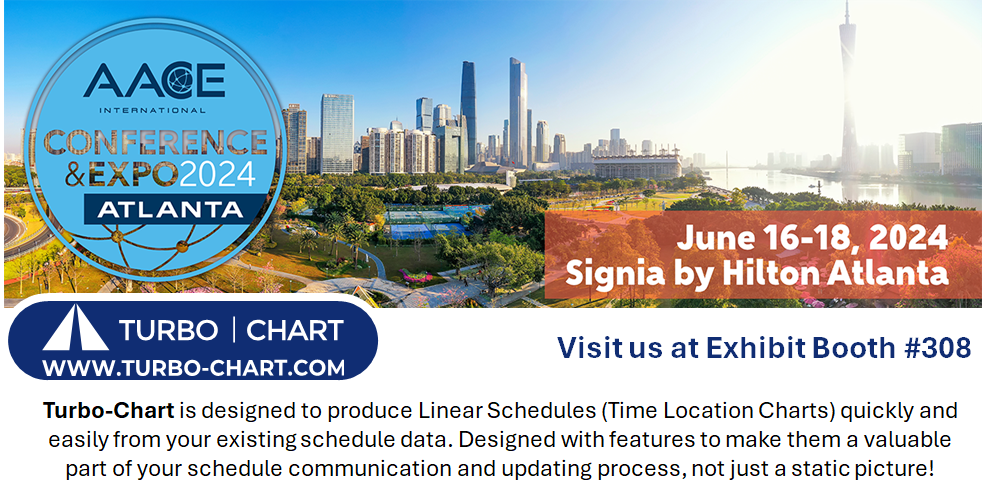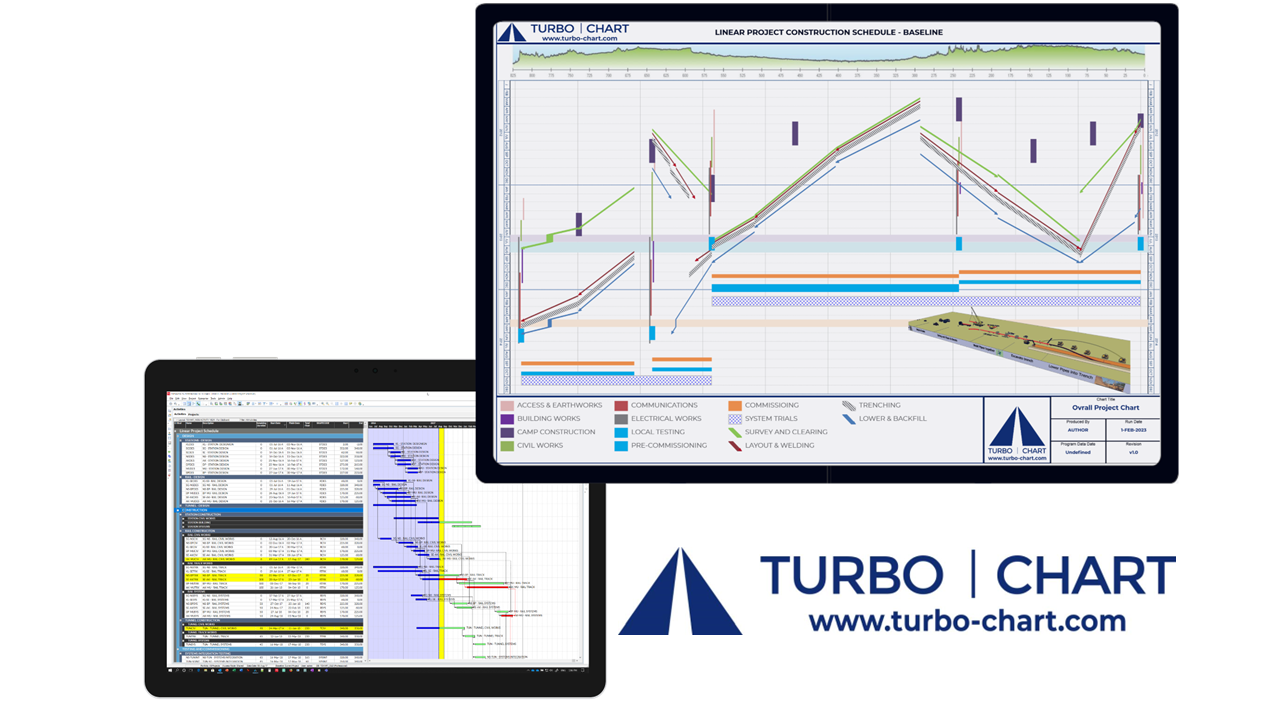Turbo-Chart Update 2.3.0.3 and 2.3.0.4
Turbo-Chart Release 2.3.0.3 and 2.3.0.4
This news article outlines the updates in release 2.3.0.3 of Turbo-Chart
New Features
Added ability to create a new calendar from the calendar dialog

Calendars can now be created in the DATA>CALENDARS window by clicking on the "New Calendar" button.
Added ability to paste Calendar Exceptions from clipboard
The list of Calendar exceptions found in DATA>CALENDARS can now be pasted in from Excel.
- Create the list of exception dates in a spreadsheet, with the Start Date and End date in columns
- Copy this list (note do not copy the headers or existing exception date ranges)

- in the DATA>CALENDARS Window, select the calendar to add exceptions to, then click on "Paste From Clipboard" to then add these as additional exception windows.

Enhancements
Free chart viewer improved with scroll bar on charts with many shape codes
When using the HTML Chart viewer from CHART> Export to Viewer, the list of ShapeCodes is now displayed adjacent to the chart, and lists will now generate scroll bars if required.
Best fit added to all sync options.
Sync Options listed in FILE>SYNC OPTIONS now allow automatic best fit of chart date and location ranges when re-synching from source:

Best fit buttons moved to prevent them being clicked by accident
The position of the "Best Fit" buttons found in CHART>CHART OPTIONS> RANGE has been improved to avoid accidental clicking

If a licence error is shown, an option now allows new details to be applied.
There may be situations where a new license code needs to be applied to an existing installation of Turbo-Chart, for example, if one subscription has expired and a new subscription license code needs to be applied.
Turbo-Chart will now offer the user to clear existing license details and apply new details:

Clicking yes, and then re-starting Turbo-Chart presents the user with the Turbo-Chart license Activation screen where email address and license details can be applied again.